1. I have rough, jagged edges around me after selecting the color that I want to “key out”!
There are generally a couple of causes for this but probably the biggest offender is lighting. Not only should you light your green screen with even, consistent lighting, you should also add a hair light, or a kicker to you, as well as your standard keylight in front of you. This helps to further separate the green overspill produced from lighting your green screen. Once that is sorted, soften, or feather the key in your applications settings.
2. I’m transparent, but like a cheap knock-off of the invisible man!
I can’t speak enough probably about the importance of lighting when it comes to green screens. In fact, most of the issues you’ll encounter with a green screen can be solved with lighting. However, there is one caveat: distance. When you’re dealing with overspill, meaning, reflected light from the green screen on to your skin, distance can solve this. If you can, get at least 4-6 feet away from your greenscreen to help. This reduces the amount of overspill that will hit you. That overspill has green in it, so when you select the color green as your key color, it’ll pick that up on your skin unless you fix it.
3. My key is good, but MY color is bad!
Okay, with this issue, you may have to double down on lighting and distance. Make sure both of those are looking good. If your color is still off and you’re streaming through OBS or SLOBS then check the order of your color correction and keying. Your camera should already be white balanced so then it’s Chroma Keying > Color Correction. Chroma keying should happen before your final color correction, so it should be on top.
4. Final thing…
No wrinkles! Your green screen should be smooth. Wrinkles will kill your key, especially in the corners so pull that baby tight or steam it!
That’s about it. If you follow these simple tips you will be well on your way to having a good key for your streams! Have fun out there!